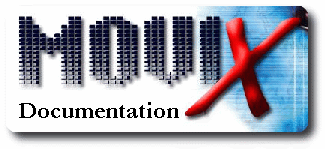
Version 0.8.3 by Roberto De Leo
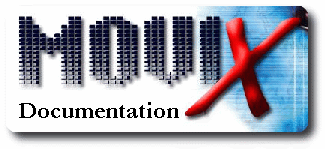
Version
0.8.3 by Roberto De Leo
|
Languages
More Info
|
|||||||||||
MoviX is a streaming media-client
software, based on a micro-Linux "live CD" distribution.
MoviX2 is basically the same thing but
it does use X [so it is larger].
eMovix is a version which can be put on an removal Media together
with media files.
MoviX allows you to build up a noiseless streaming media-client box, with CD/VCD/DVD support, TV-card-support, radio-support, slideshow-support, internetradio-support, MPEG-decoder-support, controlled by IR-remote control, mouse or keyboard.
MoviX is containing all the software to boot from
and starts a console menu from which you can play almost every of the audio/video files. The MoviX menu is written in Perl [easy to develope and customize]. Moreover, it supports TV-out for ATI, Matrox, NVidia, CastleRock, Savage and Trident cards. The MoviX menu is available in English, Italian, German, Polish, Portuguese and Russian. To set your favorite language you have to boot with the boot arg LANGUAGE=xx where 'xx' is the code of the country (e.g. "it" for Italy). Of course you don't have to use any boot arguments for English :-) To start with mplayer see start parameters. For bugfixes see News.
MoviX supported formats are all formats supported by mplayer <www.mplayerhq.hu>, most noticeably DivX (not included because of legal matter), xVID and QuickTime but more in general any DVD, VCD, AudioCD, avi, mpeg, ogm, wmv, asf, fli and a few others. BTW, MPlayer reads also mp3 & ogg/vorbis files, so you can also use it to play music. Thanks to the 'fbi' application is also possible visualize the following images format: PhotoCD, jpeg, ppm, gif, tiff, xwd, bmp and png. MPlayer supports playlists so you can also use it to play in the order you want any number of audio/video files.
All relevant MoviX configuration files and scripts are in the src/movix folder from where will be automatically loaded in RAM at boot time, so if you want to make any change to them it is necessary to change those files on your boot device. If you make some nice improvement please let me have a patch!
MoviX is all made from software already available on the net. Here is a list of the main packages I used:
syslinux v2.08 <syslinux.zytor.com> bootsplash 3.0.7 <www.bootsplash.org> linux kernel v2.4.22 <www.kernel.org> slackware v8.1 <www.slackware.com> mplayer v0.92 <www.mplayerhq.hu> fbi v1.28 <http://bytesex.org/fbi.html> Perl 5.8.0 <www.perl.org> Curses-UI 0.76_01 <maurice@gitaar.net> BusyBox 0.60.5 <www.busybox.net> ALSA 1.0.0rc2 <www.alsa-project.org>
All I did is just put these pieces of software together. From the Slackware CD, that uses SysLinux to boot, I extracted the ramdisk that I slightly modified getting rid of a lot of unneeded files and adding all possible audio modules for kernel v2.4.22 and of course the MPlayer. The menu has been written all in Perl using the nice Curses::UI module made by Maurice Makaay (now mantained by Marcus Thiesen).
Software:
The only thing you need to use MoviX is a software package
to produce the bootable isoimage and one to burn the image on CD. On both Linux
and M$ Window$ you can use mkisofs & cdrecord, that you can get from
ftp://ftp.berlios.de/pub/cdrecord/
Working copies of mkisofs.exe and cdrecord.exe are included in the file MoviX_Win32_Script.zip packaged by Christophe Paris and available for download in the usual MoviX download page
Window$ users may be interested in downloading the Win32
MoviX setup installer packaged by Clovis Sena (csena2k2@users.sf.net)
that allow to build very easily MoviX ISO images to be burned later on CD with
cdrecord, Nero or similar software.
There are also different Win32 setup packages recently built by Kangur, you
can get them at http://www.movixisocreator.prv.pl/
Of course it does not matter with which application you write the image on the
CD, but you cannot make the iso image in the usual easy way because you want
it to become bootable.
Hardware:
CPU: Only x86 compatible are supported, and only
>= i586. It should be a P233 or larger. Depending of the CPU, a additional
MPEG Decoder card, the videotype and size and the Network speed, the smooth
playing of a streaming video is well. Keep in mind that everyone of the items
can cause framedrops if to small.
Usually a 10 Mbit Lan, a 600 Mhz CPU, without MPEG Decoder card, can play a
divx-video 640x480x16 well.
RAM: MoviX needs at least 64MB but it may work even with as low as 32MB if you
have a Linux swap partition with >=32MB on your HDD.
NOTE: in order to keep MoviX working with as few as 64MB a few features may be automatically disabled by the movix script, namely:
MICE
Thanks to Marcus Thiesen, current mantainer of the Curses::UI package, finally
MoviX supports mice!!!
Mice support is a new thing for MoviX and therefore do not get surprised if
you meet problems with it, but most likely standard USB and PS2 mice should
work fine. If you have a serial mouse then you most likely will have to use
the boot arg 'MOUSE=serial'. WARNING: currently there is no way to have at the
same time a remote and a mouse working at the same time.
CONTROLLERS
All IDE controllers are supported. All SCSI controllers supported by kernel
2.4.22 are also supported. Be aware that some new IDE controller is known to
be unsupported (e.g. SATA controller on Abit NF7-S MB) and this may cause MoviX
to
fail booting.
VIDEO CARDS
It is not easy to say on which video cards MoviX will work. Cards brand that
are generally known to work are:
but it is likely that the majority of video cards will work fine. Thanks to the kind donation of a H+ card by Ulrich Gierschner, I finally managed to produce working modules fot the DXR3/Hollywood+ cards. BTW, if you use the "aa" mplayer driver then MoviX should work no matter which card do you have. Ok, it is ASCII visualization but, what the hell, it works! :-) If your video card works with MoviX please let me know so that I can start writing a database of cards known to work.
*KNOWN DXR3/H+ CARDS PROBLEM*
DXR3 modules (http://dxr3.sf.net/) are not
yet able to autodetect the specific chipsets used in the card (apparently there
are many different combinations) so it is likely that your card won't
work with the standard settings.
In this case go in the Edit->DXR3 menu and try different combinations of
the parameters until your card is able to visualize anything. If nothing works
drop me a note.
AUDIO CARDS
MoviX makes use of the ALSA sound drivers. A complete list of all supported
cards with detailed info on each of them is available form the ALSA home page
at http://www.alsa-project.org/
In case your card has problems with ALSA, you can still try the old OSS modules
using the "OSS=y" option at the boot [after a very nice patch by William Daniau].
If you have more than one card on your PC, you can choose the one you want with
the "AUDIO=n" boot arg, where n=1,2,... [0 is the default value]. Unfortunately
there is no way to know which number will be assigned to each card so you'll
have to make experiments :-)
DIGITAL OUTPUT
If you don't get any audio from your digital output (SP/DIF), you can activate
it through the mixer unmuting by hand the
digital audio channel (usually called 'IEC958 Output' or something similar).
Just by pressing the 'm' key to mute/unmute a channel. You are advised to mute
the PCM channel since you may get loud noises from the analog output while the
digital channel is on!
*KNOWN ISA AUDIO CARDS PROBLEM*
If you have an ISA card, it may fail to be automatically detected. In this case
try first of all to use the "DETECT=all" boot argument
to let the system try all possible audio modules available. If you are brave
enough :-) , you can boot with the "AUDIO=n" boot arg (so that audio is not
loaded at all) and try to load by hand the right driver with "modprobe".
If nothing works, drop me a note and cross your fingers :-)
ETHERNET CARDS
All cards supported by kernel 2.4.22 are supported.
REMOTES
Remotes support has been improved in this version. Tested working remotes are:
To make new remotes work with MoviX, a line must be added to the src/movix/remotes.data listing the model, the driver name, the device that lircd uses with it and the kernel modules needed to be loaded. This is necessary because unfortunately some serial remote uses the standard Linux serial driver while other serial remotes use the lirc's own serial driver and so on.
If you have a remote working on your Linux box, please help the project support new remotes sending directly to me or in the movix forums all data needed to activate your remote!
USB
All relevant USB devices supported by the 2.4.22 kernel should be automatically
used by the system.
FireWire
All relevant FireWire devices supported by the 2.4.22
kernel should be automatically used by the system.
ISO package
Usually a few days after a new version is out
I upload a .zip file containing a ready-to-be-burned bootable MoviX ISO image,
so if you are particularly lazy you can get that and skip the rest of this section
**unless you want to make any change to the standard settings**
It is possible that you may modify the stabdard ISO
package with the win32 utility WinISO (www.winiso.com).
The application is not open but it is free to us it to modify small ISOs.
Win32 Setup
Thanks to Clovis Sena & Kangur, all MoviX distros have now a Win32
installation file, so if you are a WinXX user you may use that file to create
a customized ISO image and skip the rest of this section. You can get these
packages in the usual MoviX download directory and at http://www.movixisocreator.prv.pl/
MoviXMaker
Thanks to Pascal Giard there is now a GNU/Linux Perl GTK+/Gnome/GladeXML interface
to help you create customized ISO images for [e]MoviX[2] in secs!
New MoviXMaker packages are available at http://savannah.nongnu.org/projects/movixmaker/
Custom setup for Win & Lin OS
If you are not familiar with the procedures to create a bootable CD, below you
get step-by-step instructions for Linux & M$ Window$.
0. Let's assume your untarred MoviX package is in /usr/local/movix-0.8.1rc2/
To "install" the packages, all you have to do is copying the archives in
the src/mplayer/codecs directory.
Do not unpack the files, just copy the whole archive(s) you want to use.
Here is the list:
- Win32 codecs
http://www1.mplayerhq.hu/MPlayer/releases/codecs/win32codecs.tar.bz2
- QuickTime6 DLLs
http://www1.mplayerhq.hu/MPlayer/releases/codecs/qt6dlls.tar.bz2
- RealPlayer9 codecs
http://www1.mplayerhq.hu/MPlayer/releases/codecs/rp9codecs.tar.bz2
- RealPlayer Win32 codecs
http://www1.mplayerhq.hu/MPlayer/releases/codecs/rp9win32codecs.tar.bz2
- XAnim DLLs
http://www1.mplayerhq.hu/MPlayer/releases/codecs/xanimdlls.tar.bz2
3. If you want to be able to play your DVDs, you probably need to include the
libdvdcss library.
DISCLAIMER: the libdvdcss library makes use of the DeCSS algorithm,
that has been declared illegal in some country (e.g. USA and Germany),
so before adding it I suggest you to make sure it is ok to use it
in your country. I am in no way responsible of what you put in your MoviX version.
Because of the extremely unclear status of the legal matters about DeCSS
I can't even provide a link for those who legitimally can make use of it,
but nevertheless all you should do is going in your favorite search engine,
look for the package named libdvdcss-1.2.6-1.i386.rpm and copy that package
in the src/movix dir. (http://download.videolan.org/pub/libdvdcss/)
4. If you speak french, italian or spanish you may replace all txt files
of the src/isolinux directory with the corresponding files of the
boot-messages/fr or boot-messages/it or boot-messages/es directories.
5. If you know what you are doing, feel free to modify the configuration files
in src/movix :-)
6. Create the .iso file running
sh mkmovixiso.sh
or in Windows:
mkmvxiso.bat
depending on the degree of Micro$oft-ness of your OS :-)
The scripts output the iso image in /tmp/movix.iso or
c:\temp\movix.iso respectively.
Edit the scripts if you want to change this setting.
7. Write the iso image with any package you like.
E.g. with cdrecord you'd write something like:
cdrecord dev=0,0 -v -eject /tmp/movix.iso
If everything went fine, the CD you produced should be a bootable CD and it will automatically boot and start the MoviX menu. NOTE: if you are a window$ user, you probably want to use Christofe Paris scripts! Read above about how to get them.
There are two ways you can install MoviX on a HD: you can either install MoviX in a partition all by itself ("MoviX partition") or, if you do not have any empty partition, you can install MoviX within a Linux or Windows partition.
When MoviX is installed in a "MoviX partition" or in a Linux partition
then you can boot MoviX directly from your bootloader (e.g. LILO, Grub
or the WinXP boot loader), or in other words you can boot directly your
PC in MoviX without passing through another OS.
When MoviX is installed in a Windows partition instead then you have
to boot first with DOS or Windows and use LOADIN.EXE to switch to MoviX.
Read below for all details.
MoviX partitions The 'install.pl' script is not able to partition or format your HD so be
sure to have at least a formatted partition in your HD.
Since MoviX uses the syslinux package to boot from HD, MoviX partitions
*must* be formatted in FAT16 format (the new FAT32 format used by Win98
will not work).
The simplest case is when you have a HD you want to dedicate to MoviX:
in this case you can use a single partition for the whole HD and the
'install.pl' script will make the HD bootable.
If you install MoviX on a HD where other OS are installed then 'install.pl'
will make that partition bootable and you will have to add a line to your
bootloader config file as if the MoviX partition were a DOS partition.
I tested this with LILO (the LInux LOader) and it works fine, if you test
it with the WinXP bootloader pls post a sample config file in the MoviX
Help Forum!
Linux partitions All you have to do is copying the content of the 'src' directory
of this package in some directory, e.g. under /movix/, and adjust accordingly
the lilo.conf.movix 'image=' and 'initrd=' entries.
Moreover, you should modify the variables MD, MP and MF so
that they contain respectively the hd number [0 = 1st disc of the primary IDE
channel and so on] and the partition number corresponding to the partition containing
the movix folder and the actual name you chose for the movix folder [if you
called it /movix/ you don't even need to modify MF at all].
Thanks to Balazs Barany now there is also a grub.conf.movix
sample equivalent of the lilo.conf.movix file for those of you grub-lovers.
Windows partitions All you have to do is copying the loadlin.exe file in some
directory included in your PATH (e.g. in c:\windows\command), copying the content
of the 'src' directory of this package in some directory, e.g. in c:\movix,
moving the extras/hd/windows/wininit.gz file in the c:\movix folder and copying
somewhere, say in c:\movix, the extras/hd/windows/movix.par file (give a look
to the file to verify that the data inside it correspond to your setup!).
At this point, boot your PC in DOS mode, open a MS-DOS prompt
shell, cd in the c:\movix folder and run the command
c:\>loadlin @movix.par
It is not clear whether this feature is really useful
but I used it to test MoviX on a discless EPIA board and so why not to explain
how to do it? :-)
Ingredients: Recipe: **WARNING**: tftp daemons can be run in two ways: in one
they *need* an absolute path of the packages to download; in the other they
*need* a relative path, relative with respect to the base dir specified, e.g.,
in the command line. THIS MEANS that you *have* to use either an absolute or
a relative path for the 'filename' field in dhcpd.conf according to how your
tftpd is configured!
You do not need this if you are lucky enough to have
a PXE compliant NIC. If you don't but you have a linux installation then follow
this short instructions:
0. go to the http://www.rom-o-matic.org/
and get a bootable floppy image
for your NIC (you'll find instructions there on how to do
that)
Setting up a NFS is the easiest solution but you may not
like it for security reasons (even though a firewall may fix these problems)
or simply because your server is not Unix. In this case you can still boot MoviX
thanks to a patch by Balazs Barany! All you have to do is following the instructions
above and then:
a. create a tarball with just the dirs movix and mplayer (e.g. "tar -cvzf
mymovix.tgz movix mplayer") NOTE that the tarball *must* contain the 'movix'
and 'mplayer' dirs in its root. WARNING: for the variable 'MD' it holds the same warning made
above for the 'filename' dhcpd field: the path must be either absolute or relative
according to how your tftp server is configured! At the boot the MoviX scripts
should be able to find the tarball, download it and untar it.
label MoviX
TFTP/tftpd32.exe Starting from this release, a script has been added
to let you install MoviX on your USB pen or CompactFlash card with no hassles.
MoviX distro size varies from ~20MB to ~30MB
depending on how many codecs you decide to include in the src/mplayer/codecs
directory, so you need for it a USB pen/CompactFlash card with >=32MB.
You can install MoviX simply going in the 3rd console
and running the script
install.pl
If you still prefer to do everything by hand, in next
two sections you'll find the instructions to install the MoviX files by hand.
Starting from MoviX 0.8.1pre1 it is possible to install
MoviX on Compact Flash cards. The installation procedure differs slightly according
to whether the card is connected to the PC through an IDE interface or a USB
one. In the last case, follow these instruction and then go ahead and follow
also the ones in the next section ("Booting from a USB pen").
Making the card bootable Linux Instructions syslinux /dev/XXX
where XXX is the card partition [not the device! For example,
if the card device is /dev/sda then the partition is /dev/sda1].
Windows Instructions syslinux X:
where X is the device letter associated to the card. If you
try it out please report!
Copying the right files in the right place
1. mount the card with something like: [don't need to
do that in DOS ;-) ]
mount /dev/sda /mnt -t vfat 2. copy the extras/flash/syslinux.cfg file in the flash card
4. create a 'movix' directory in /mnt with
mkdir /mnt/movix
and copy all 'src' files there with
cp -R src/* /mnt/movix/
5. move a few files in the flash card root:
mv /mnt/movix/isolinux/kernel/vmlinuz \ 8. now you can boot from the flash card and enjoy ;-)
Starting from version 0.8.1pre1, MoviX is finally able
to boot from USB pens! These same instructions are also good [I hope!] for booting
a CompactFlash card from a USB interface.
install.pl
The instructions to install MoviX on a USB pen are the same
as for a CompactFlash card except for the fact that to boot from a USB pen (or
CompactFlash card with USB interface) you have to use the extras/usb/syslinux.cfg
file rather than the one found on the extras/flash/ folder.
Booting from USB though requires sometimes some extra wizardry.
I myself have been able to boot my EPIA M-10k from my USB stick only after Pascal
Giard sent me this very precious link I suggest you to read carefully:
http://rz-obrian.rz.uni-karlsruhe.de/knoppix-usb/
The main info I extracted from there is that on some MB you
have to enable the USB Keyboard support in your BIOS or no USB will be able
to boot, and moreover that it is better to insert the USB device when the PC
in not only turned off but also unplugged or the BIOS may not detect
its presence and so it won't be able to boot.
Following these directions i was able to boot from EPIA board
(very slowly unfortunately because he has a USB 1.1 pen). But we didn't succeed
with other MBs that, in principle, are supposed to boot from USB devices (Roberto:
Asus A7V-E, Pascal: Asus A7V-X), so do not expect 100% chance of succeding:
evidently USB boot is not very mature yet.
There's an easy way to bypass all this: the next MoviX boot
floppy will be able to look for USB devices and boot from them, so if your BIOS
won't let you boot the good ol' floppy will fix this :-) Pls report any suggestion
or success/failure about USB boot!
While booting MoviX you have several Start Parameters:
Keep in mind, that the syntax "MoviX ..." must be used. boot: MoviX ACCEL=no AUDIO=1 REMOTE=logitech
Boot with the default label, do not rescale the video,
use the second audio card and a Logitech remote:
BOOT Parameters
If you have a partition you want to dedicate
to MoviX (e.g. a spare old HD)
then you can install automatically MoviX in it by using the 'install.pl'
script in the 3rd console.
If you have a Linux box installed on your PC,
chances are you use LILO as a boot loader.
Starting from v0.8.1pre1 MoviX is able to boot from HD with LILO if you append
to your /etc/lilo.conf file an entry similar to the one you can find inside
the package file extras/hd/linux/lilo.conf.movix
To boot MoviX from WinXX you need the loadlin
package by Hans Lermen (http://elserv.ffm.fgan.de/~lermen/).
Since the loadlin.exe binary is very small I included it in this package inside
the extras/hd/windows/ folder. Booting MoviX from the Net
0. a PC with a NIC where to boot MoviX ;-)
a sample copy of it as extras/net/default in the movix tarball
0. create the /tftpboot dir and run the tftp server so that it serves files
from there
Creating a initrd.nb image to
boot from the net
Booting MoviX from the Net with TFTP
b. put the tarball somewhere under the /tftpboot directory (e.g. /tftpboot/movix/mymovix.tgz)
c. add the boot arg 'MD=/tftpboot/movix/mymovix.tgz' to all boot labels in the
'default' fileBooting MoviX from the Net from a Windows TFTP server (PXE)
Software
Setting up TFTP
Setting up the TFTP files and directories
Now the directory structure should look like this:
kernel movix/isolinux/kernel/vmlinuz
append
initrd=movix/isolinux/initrd.gz ramdisk_size=13000 rw root=/dev/ram0
LABEL=MoviX video=vesa:ywrap,mtrr vga=0x314 MEDIA=net MS=192.168.0.10
MD=movix/movix.tgz
TFTP/pxelinux.0
TFTP/movix/movix.tgz
TFTP/movix/isolinux/*
TFTP/movix/movix/*
TFTP/movix/mplayer/*
TFTP/pxelinux.cfg/*
Finally
Boot up your PC and enjoy... ;-)
Installing MoviX on USB Pens
& CompactFlash cards
Installing MoviX on a CompactFlash
card
You need to use SysLinux to make a card bootable. You can get the SysLinux package
from http://syslinux.zytor.com/.
It contains the syslinux executables for both Linux and WinXX.
To make bootable your card, just run
I don't know for sure, but I think that it should be something like
3. edit the card syslinux.cfg and change the MD variable so that it corresponds to the flash card number as an IDE device [e.g. if you have
two IDE HDs then Linux will see your card as IDE device 2, while if you
have no HD then the flash card IDE device will be 0].
/mnt/movix/isolinux/initrd.gz \
/mnt/movix/isolinux/*txt \
/mnt/movix/isolinux/mov* \
/mnt
Installing MoviX on a USB pen
Start Parameters
Example:
MoviX
This is the default label and should be able to select automatically
the best mplayer options for you video card. It makes use of the SuperVesaFB
driver and will let you change resolution "on the fly".
vesaFB640
vesaFB800
vesaFB1024
vesaFB1400Fixed-resolution vesaFB modes. Try this if the default label give you
a blank screen.
FB
This uses the Linux FrameBuffer driver specific for your card (if any).
It is usually faster than the generic fb above but it works on fewer cards.
vesa
This driver should work with most cards around but most likely the MoviX
menu will mess up soon and you'll have to reboot often. Use it as a last
resource.
TV
TV Using this option, the code needed to activate your card TV-out is
automatically used by the setHardware.pl script. Supported cards are Ati,
Matrox, NVidia, S3 Savage and Trident. Probably also Voodoo and other cards
work but I do not know, so let me have some feedback!
NVidiaTV
This is a label like TV, but it's especially meant for NVidia cards. Please
give us feedback if it doesn't work with your card.
The cle266 chipset is automatically dedected. To boot with a label different from the default one, just write the label at the boot prompt and press ENTER. There are also three extra labels that can be useful too when you forget a MoviX CD in your drive:
| hd | disables the CD and boot from the HD |
| floppy | disables the CD and boot from the Floppy |
| SLOW=n | CD/DVD drives are now slowed down by default to reduce thei noise use 'SLOW=n' at the boot if you experience boot problems |
Thanks a lot to Christophe Paris for this nice suggestion, I use it many times a day.
There are also a few boot parameters you can use:
| acpi=off | Turn off ACPI support. ACPI is a PowerManagement software especially useful on laptops to avoid discharging your battery in just a few minutes. HOWEVER ACPI is still buggy and IT IS KNOWN TO HANG the boot on some machine, so if you can't boot your MoviX copy try first of all to turn off the ACPI. KNOWN BUG: owners of VIA MBs MUST turn ACPI off or most likely nothing will work!!! |
| MOUNT=n | Do not let the movix script to mount your HD partitions. |
| DMA=n | Do not try to activate DMA on CD drives. Use this if during the boot process your CD seems to cause a mess of error messages. |
| ACCEL=hw |
Force MoviX to use hardware, software or no rescaling. |
| DETECT=all | Use the old hw detection method, i.e. try all possible modules until the right ones are found. Use this if your audio card is not detected by the default method. |
| OSS=y | Use OSS audio modules instead of the new ALSA (use this if your audio card is not detected even with DETECT=all) |
| AUDIO=1 |
If you have more than one card and get no audio from your speakers, then probably MoviX choose the wrong one. Try "AUDIO=1" to use your second card and so on. Use "AUDIO=n" to skip audio autodetection if you need to load audio modules by hand.(0=first card) |
| USB=n | Do not activate USB support. |
| LANGUAGE=it | Set the menu language. It works for: it, de, po, pt, ru, en is default. |
| KB=en |
Set keyboard layout to either one of: de, es, fr, hu, it, nl, no, pt, po, ru, us (default) |
| IEEE1394=n | Do not activate IEEE1394 support |
| REGION=NTSC | Either one of: NTSC, NTSC-J, PAL, PAL-B, PAL-M, PAL-NC, PAL-60, PAL-M60 or SECAM. This is needed if you use the "TV" boot label unless you have an Ati card. |
| TVCARD=1 TVCARD=2 ... |
Specify your TV card type if autodetect fails (0=first card) |
| TVTUNER=1 |
Specify your TV tuner type if autodetect fails Check http://bt848x.sourceforge.net/install/config.en.html for a complete list of cards & tuners. (0=first card). |
| SCSI=tmscsim | Force MoviX to load the SCSI module.o module (e.g. "SCSI=tmscsim") |
| REMOTE=hauppauge | REMOTE <model> Tell MoviX to initialize your remote. Models currently supported: hauppauge - TV card Hauppauge remotes haupserial - Hauppauge serial remotes hauppauge2 - Hauppauge serial remotes logitech - Logitech serial remotes pctv - Pinnacle serial remotes abit - Tecram IR-mate 210 |
| MENU=mplayer | Start automatically the MPlayer menu after the boot. |
| splash=verbose | Do not hide kernel boot messages. |
| TELNET=y | Turn on the movix telnet daemon at boot time WARNING: this is a security hazard, usi it only in within a secure network since everybody will be able to log as root on your PC! |
| IP=<192.168.99.1> | Set your IP number by hand (pointless if there's a DHCP server in your network) |
| DNS=<192.168.99.1> | Set your DNS IP number by hand (set to GW if omitted) (pointless if there's a DHCP server in your network) |
| GW=<192.168.99.1> | Set your Gateway IP number by hand (pointless if there's a DHCP server in your network) |
| splash=verbose | Do not hide kernel boot messages. (or press ALT-F2/ALT-F3 while booting) |
Customizing the default boot parameters
Boot Label:
If you want to boot by default with a boot label different from MoviX then you
should edit the src/isolinux/isolinux.cfg file and modify its very first line.
Boot Arguments:
If you use often certain boot arguments, you can avoid having to digit them
at every boot writing a file called 'bootrc' containing all your args one per
line and putting the file in the src/movix/ directory. E.g. if you use always
"ACCEL=no AUDIO=1 REMOTE=logitech KB=it" then you can use the following file:
<--------- bootrc sample -------------------->
ACCEL=no
AUDIO=1
REMOTE=logitech
KB=it
< ----- end of bootrc sample ---------------->
Boot args passed at the boot prompt have higher priority than the ones written in the bootrc files, so in the few cases you don't want your default options you have a way to override them.
Configuration File
Starting from MoviX 0.8.0, it is possible to load/save from/to floppy a movix configuration file containing all possible parameters that you can set from the MoviX menu.
The name of this file is 'movixrc'.
Writing it by hand is not trivial and it is highly discouraged. The best way
to generate is using the "Edit->Save config" menu of MoviX: once you find
your favorite configuration, save it on a floppy and either use the floppy every
time to load the config file using the "Edit->Load config" menu or burn a
new MoviX CD after putting the movixrc in the src/movix/ directory. This way,
the movixrc file will be automatically loaded at boot time by the movix scripts.
You can also save audio mixer settings to floppy in the same way you save movixrc. To load automatically this settings when MoviX start, just put asound.state from the foppy (or your favorite GNU/Linux distro) in src/movix/ and burn a new MoviX CD.
BEWARE: if you use such a "customized" MoviX CD in a different PC, remember to remove the movixrc using the "Edit->Remove config" menu or there will be an inconsistency between MoviX config data and the actual Hardware of the PC and therefore much likely MoviX won't be able to do much.
If the menu starts, you can safely remove the MoviX CD and use the console menu to load&play any DVD/VCD/Audio CD/file you want.
DVDs: IMPORTANT DVD NEWS *** Because of the DeCSS legal problems, no MoviX distro can read crypted DVDs unless you add by your own the libdvdcss.so library to the distro. Read above what to do if in your country is legal to use the DeCSS algorithm.
Starting from v0.8.0, thanks to a very nice patch by
Max Weninger, the DVD menu will automatically look for the movie track among
the [usually many] DVD tracks and will at the same time fill the "DVD tracks"
menu with a list of all tracks available. All audio and subtitles available
languages will be also shown so that you can choose your favorite ones.
To avoid having to chosse over and over the same audio/subs language you can
set default ones in the "Edit->DVD" menu. Moreover, the "Play->DVD" selection
will automatically play the longest DVD track, usually the one you want to see
:-)
VCDs/XCDs/AudioCDs
The same DVD mechanism has been imported to VCDs/XCDs/AudioCDs,
so that now after loading their TOC you can choose which track to play.
CDs/HD Partitions
Starting from MoviX 0.8.0, it is possible to play
the whole content of a CD/HD Partition with the "Play->CD" and "Play->Partition"
selections. Using this options, the movix script will automatically search the
drive or partition for audio/video files and will play them all as a playlist.
Once the playlist starts, you can use the MPlayer menu [see below] to navigate
through the audio/video files contained in the drive/partition.
SlideShow
Starting from MoviX 0.8.1pre2, this option allows
to visualize all images under some directory chosen by you. A Dirbrowser menu
will let you choose a dir and each picture file under it will be visualized
by the 'fbi' binary with a temporal distance of 5 seconds. Starting from MoviX
0.8.1rc1, the following checkboxes appear in the Dirbrowser window:
Put in a Number -> to go direct to an image.
SlideShow background music
If you want to have some music in the background,
choose the first option of the Play->SlideShow menu and select any audio-only
file. That file will be automatically played in the background on any SlideShow
until you will select "use no bkgd" from the same dialog window.
Playing Files
Starting from MoviX 0.8.0, when you choose a file in a folder containing subs
and no sub file with the same name is found, then an extra file chooser will
automatically appear to let you choose a subtitle [just press <Cancel>
if you don't want any].
MPlayer menu
The MPlayer binary contained in MoviX is compiled with support for the new neat
"menu" feature of mplayer: pressing "m" while mplayer is showing any video you
should be able to access mplayer's native menu and navigate mplayer options
directly from inside mplayer! This menu is also accessible from the MoviX menu
presssing 'F4' or by a remote control.
NOTE that MoviX can also boot automatically in 'MPlayer menu' mode if you use
the boot arg 'MENU=mplayer'.
Consoles
There are 3 consoles active, you can choose which one to go pressing ALT-F<n>,
where n can be 1, 2 or 3.
console 1 (default): is the one with the MoviX menu. When/if
MoviX menu crashes, it is restarted automatically so you don't have anymore
to launch the "movix" command. If you need a shell go to console 3.
console 2: here you find the alsamixer, in case the mplayer volume keys do not
raise the volume enough or if you want to adjust bass/treble or other things.
console 3: here you'll find a shell in case you want to run anything [like nvtv].
Audio
If you find the volume too low even when mplayer's volume is at its maximum
value, just change console with ALT-F2, set all volumes with alsamixer and go
back to the original console with ALT-F1.
Playlists
You can play video/audio playlists with mplayer
opening them through the Play->File menu.
The mplayer included in this version is able to use playlists with the following
extensions: pls, m3u, asx, txt, list.
Net
If you have an ethernet card then MoviX will
automatically try to use its dhcp client (the 'pump' binary) to connect to a
dhcp daemon; in other words, the DHCP boot arg is not needed anymore.
If you are not connected to any DHCP server then you can configure by hand your card setting the LAN parameters from the "Edit->MoviX Options" menu
After that you can either enter an URL through the Play->URL menu or use a playlist you load from a CD or a HD partition through the Play->File menu. I included two examples called hardhouse56k.pls and hardtrance56k.pls [thanks to Richard Didd for these playlists!] in the movix dir of the MoviX CD.
Net volumes
You can also mount remote nfs or samba [e.g. windows
partitions] volumes accessing to the mount menu from the Play->Net menu.
After you mounted the volume, it should automagically appear in the partition list and that way you can play any audio/video file from it like if it was on your machine.
Internet Radios
Starting from version 0.8.1rc2, under the Play->Net menu you will find two
submenus for SHOUTcast (http://www.shoutcast.com/)
and ICEcast (http://icecast.org/) radios.
After selecting a genre, movix will download all related
stations (up to a maximum of 20) and will start playing the first one by default.
To access the other stations use either the keys '<' and '>' or the 'Jump
to' function of the MPlayer menu.
Subtitles character sets
You can select/change the MPlayer character set and its properties from the
Edit->Subtitles menu.
Adding Subtitles character sets
To add a new character set to the MoviX ones,
just add a new TrueType file (lower-cased!) or a MPlayer fonts dir under the
src/mplayer/mplayer-fonts dir. The new set will be automatically added by the
movix.pl script to the subs font list.
If you want to use it as default, just set it as default in the movixrc configuration
file in the way explained above.
MoviX Menu fonts size
Starting from this version, you can select/change the MoviX menu font size from
the Edit->MoviX menu.
This is particularly helpful when you use the TV-out, in which case you want
to maximize the font size, or when you want to use the ASCII output, in which
case you want to minimize the fonts size.
TV-in
Finally an Edit->TV menu is available and can be used to choose your country's
Chanlist and/or your area's channels. Up to now the only local channels list
available are the ones of my area, namely the island of Sardinia (Italy). Just
send me your own area's to have them added to the distro!
The format of the local area channels is the xawtv format, and to generate it it is enough using the 'scantv' utility under Linux as explained by Balazs in the following forum thread: http://sourceforge.net/forum/forum.php?thread_id=784341&forum_id=207427
I included in MoviX the Balazs script that converts the widely used (under Unix) xawtv format in the MPlayer's one, so that to add your own channels it is enough adding a xawtv file in the src/mplayer/tv_channels/ directory, burning a new CD and select the new list from the Edit->TV menu.
scantv -o mychannels.xawtv
Once you have the file, you can give it a try copying it
under /tmp/tv_channels/
and restarting (not rebooting!) the MoviX menu and choosing your new file from
the Edit->TV menu.
If the file works fine post it on the MoviX 'help' forum and it will soon be
included in the distro.
For several reasons it may turn out to be useful to access
a 'MoviX PC' from a second PC.
You can do this booting the 'MoviX PC' using the boot arg 'TELNET=y' and logging
as root (just press RETURN at the password propmpt from the second PC using
any 'telnet' application.
****WARNING****
Doing this is of course **extremely** dangerous if you do it in some open network
since anybody can log on your machine as root and destroy all your data!!! Currently
it is meant only to be used in closed 1-1 networks; running it elsewhere you
use it at your own (high) risk.
If you happen to mount the same few net volumes every time you boot the system with MoviX, you can make MoviX mount them automatically at the boot just filling up two files and burning a new MoviX CD with them inside.
The files are found in src/movix/nfsVolumes and sambaVolumes and contain self-explanatory examples that should be enough for you to understand how to add your ones.
The background you see while playing music or when
you switch to the MPlayer menu pressing F4 is simply an audioless avi.
In the new 'background' dir you'll find a few possible
replacement for the default movix.music.avi file.
Currently the following ones are included:
1. coresis.avi - The very first bkgd used in MoviX
2. black.avi - A totally black bkgd for discreet people :-)
3. dxr3.avi - An example of bkgd that may be useful for DXR3/H+ users since
it contains a list of relevant MPlayer keys.
To use them, simply replace the default movix.music.avi file included in the src/movix/ dir with your favorite one. Thanks to Balazs Barany, you can now also produce very easily an avi bkgd from your favorite picture through his simple Web form at the address http://tud.at/programm/movix/ . If you want to replace it with your own background you have just to replace the file src/movix/movix.music.avi with your own.
There are shortcuts 'd','v','a','c'
to MPlayer to play respective DVD,VCD,ACD,CD from the first drive. This can
be useful for DXR3/H+ users with slow CPUs since the menu uses way too many
resources.
There is also added Prefs->Aspect menu to MPlayer to allow dynamic selection
of the screen size (BEWARE: does not work with the 'fbdev' vo driver unless
':vidix' is also used [i.e. with ATI or Matrox cards, not cle266])
Eventually it will be possible to do that through some web page, so stay tuned!
You can replace the standard mega-penguin MoviX menu
background with any picture you wish.
Assuming you use MoviX at 800x600 you must do the following:
0. use some app (e.g. gimp) to rescale your pict to 800x600 and
save it in jpg format
If you want to replace the background at each rez, just repeat this operation for all rez supported (just give a look to src/movix/bootsplash/). Of course you can use different picts at each rez if you like!
After customizing your MoviX configuration you can save it on your boot device with Edit-> Save configuration.
Starting from v0.8.0rc2 thanks to the blackkane suggestions in the Help Forum the MoviX menu can be controlled through a remote. Here's a list of the remote keys currently supported (for hauppauge remote):
VOL+ -> right arrow
VOL- -> left arrow
CH+ -> up arrow
CH- -> down arrow
FULLSCREEN -> ENTER
SOURCE -> Tab
TV -> Escape
The Escape key is particularly useful to bring the menu to
its starting status. KNOWN BUG: for some reason at the first start the MoviX
menu piloted by irpty fails setting the right size, but this may be a problem
only in case you need to use a filechooser.
Nevertheless, it is enough to restart the interface with using the Quit->restart
option to restore the normal status. Using the menu with a remote is well worth
this little bug, but of course I hope it will be fixed soon.
TV-out should work fine on all Ati, Matrox, NVidia and S3 Savage video cards. EPIA-Boards TV-out from CLE266 cards are also supported. It is likely that it will work also with other cards, like for example with the Voodoo cards, but I am not 100% sure about that. If you manage to use the TV-out with other cards please let us know.
The simplest way to use TV-out is:
Following this procedure, most video cards will activate TV-out automatically.
MPlayer allows you also to watch a movie encoded in ASCII characters thanks to the nice AA-lib (http://aa-project.sourceforge.net/aalib/). Unfortunately watching a movie using the "aa" driver messes up the screen so after watching a video you have to close the MoviX menu and restart it launching the "movix" command.
I am not at all an expert in this so I cannot be very precise about this. All I know is that you should be able to play most of the DivX files around and more in general any AVI, MPG file, QUICKTIME, ASF and WMV should be ok. About video files, all MP3 and OGG/VORBIS files should work.
If you have examples of such files not working with MoviX please let me know.
You can get interesting info from the following links:
http://www3.sympatico.ca/howlettfamily/epia/epia_howto.pdf http://sourceforge.net/forum/forum.php?thread_id=987604&forum_id=207428
The following instructions (thanks a lot to LeeLooB for providing them!) are specifically for EPIA M6000 boards but most likely they work for most VIA EPIA MBs:
1.) Install Movix
2.) Jumper the EPIA M6000 board to S/PDIF-out (Manual, page 2-18 / shorten 3-4)
3.) Connect the EPIA compsite-port to your amplifier's / receiver's coax-port
4.) Activated the coax-port in your amplifier / receiver (if necessary) 5.)
enable iec958-output in movix:
Owners of VIA motherboards must use the "acpi=off"
argument or most likely MoviX will behave erratically.
To avoid having to write that arg at every boot you can add it to the isolinux.cfg
file.
For example, replace the line
append initrd=initrd.gz ramdisk_size=13000 rw root=/dev/ram0 LABEL=MoviX video=vesa:mtrr vga=0x314
with
append initrd=initrd.gz ramdisk_size=13000 rw root=/dev/ram0 LABEL=MoviX video=vesa:mtrr vga=0x314 acpi=off
Please use the newly created NVidiaTV label and give us feedback. It's been tested with NVidia GeForce 2 MX400 and NVidia GeForce 4 MX440.
Audio cards seem to have each one its settings for activating digital
audio, so most likely we need your help to get the right settings for
your card if it does not work "out of the box".
The first thing to do is going in the 2nd console and activating the
digital output channels by hand.
You can also get insights on how to activate your card digital output
from the following howto for VIA cards:
http://www3.sympatico.ca/howlettfamily/epia/epia_howto.pdf
Don't forget to post a message on the MoviX forums with your findings!
Yes, I know, but there are a few solutions for this:
1. find a fix and send it to me ;-) [my favorite!]
2. do not use 'fbdev:vidix' but rather 'vesa:vidix' or 'sdl' or anything
else
3. use the MoviX menu rather than the MPlayer menu
There are literally tons of feature that may be added to this menu. I will never have time to add them all and in the future I will not have so much time to spend on this projet, so if you like it and want to help improving it just drop me an email!
I want to thank the great guys at www.scriptamanent.it
for making the logo for the MoviX project.
I also want to thanks my friend Andrea Assorgia for all his encouragements and
good advices about making MoviX and for actually having suggested the name of
the project. Special thanks go to my brother Vincenzo that bought me a very
fast CD burner speeding up a lot the development of this package!
Finally I want to thanks Robos for his interest in the project and for suggesting
me the best way to develop this menu.
responsible Publisher: H. Schebler 2004-03-01